This is a list of the questions we get most often at the Bethany Library. If these don’t answer your question, please contact us at library@blc.edu for assistance.
A search box is located at the top of the library homepage. Enter your query to search books, movies, articles, and more.
Limit results using the facets on the left side of the search results page. If this still leads to too many results, try using some of the limits in the Advanced Search option.
Not finding any results? Try broadening your search (for example, use “social network” instead of “Twitter”) or select the “MnPALS Libraries” option in the drop-down box to search other libraries in Minnesota. Many of these items can be requested via interlibrary loan (ILL).
Video Demonstrations:
- Lower Level
- Archives
- Old issues of periodicals (moveable shelving)
- Preus Rare books (archives)
- Classrooms
- Curriculum collection
- Main Floor
- Atlas and Dictionary stand
- Current Periodicals
- Music CDs
- Reference collection
- Front Desk
- Board games
- Course Reserves
- DVDs
- Equipment (headphones, dry-erase markers, etc.)
- Upper Level
- Children’s and Young Adult collections
- General collection
- Oversize books
- Seminary Overflow
- Study rooms
- Start at the library homepage.
- Click on My Library Account, and login using your Bethany credentials*.
- Click on the Loans tab to see all items that are currently checked out.
- Click Renew All, or select the items you want to renew.
- If the item is not eligible to be renewed, the note will read “Not Renewable.” If you have questions, please contact the Patron Services Coordinator at ext. 349 or efrank@blc.edu.
- To renew Interlibrary Loan (ILL) items that are not on or past their due date, click on the Requests tab at the top.
- If the item can be renewed, the option will be available to renew. (Note: The library that sent the book decides whether or not the item will be renewed, not the BLC library staff.)
ILLs from out of state may need to be renewed by a librarian. Please contact Emily Frank at ext. 349 or efrank@blc.edu for assistance.
Video: how to login and renew an item.
*Community users will need to click on the “Community Users” button. Enter your barcode number (starting with 20219…) as the user ID. Your first password is set to blctemppassword, but you will be prompted to change it the first time you login.
Start at the library homepage and conduct a search. You will be asked to login using your MyBLC login info. Please contact IT Services if you are having problems logging in from off-campus.
Note: Only current students, faculty and staff have to access electronic resources from off-campus.
Begin by searching Bethany’s collections first before creating an Interlibrary Loan request:
- Start at the library homepage to search Bethany’s collections.
- Search by title, author, or subject, and limit the results using the facets on the left.
- If the item does not come up, click on BLC Libraries from the top menu, and select MnPALS Libraries from the drop down list.
- Run the search again.
- Click on the title of the item.
- Under the How to Get It section, click Sign in, and use your MyBLC Login info.
- Once logged in, click the Request via InterLibrary Loan link.
- Double check that you have the correct item, and then click Send Request at the bottom of the form.
You are not restricted to requesting itemss found in MnPALS (includes most college libraries in the state). You may also request books through the MnLINK system which includes public libraries in Minnesota.
Still not finding what you need? Try searching the world’s libraries at worldcat.org, or ask your friendly librarian!
Common questions about ILL are answered here. Direct other questions to Emily Frank at efrank@blc.edu.
If you would like to use a blank ILL form, please be sure to include the title, author, date of publication, and a date after which the item is not needed. Any additional information is very helpful.
Video: how to place an ILL request.
*ILL services are only available to current students, faculty, and staff.
- Place a hold on the book from the online catalog. Sign in to your library account, and click Email me when available. See video for complete instructions.
- Email the title and author to library@blc.edu or semlibrary@blc.edu. Books may take up to two days to arrive.
- Visit the seminary library between 1:30-5pm Monday – Thursday or 1:30-2:30 on Fridays. Special arrangements can be made by contacting the seminary librarian at semlibrary@blc.edu or call 344-7360.
Articles On…
- Most Subjects: Britannica Academic Encyclopedia, EBSCO MegaFILE, JSTOR
- Business: Business Source Premier, Regional Business News, WestlawNext
- Communication/Arts: JSTOR, MegaFILE for current events topics, Stash
- Education: Educator’s Reference Complete, ERIC
- Health: CINAHL Plus with Full Text, Health Source, Consumer Health Complete, AltHealth for alternative/integrative medicine, PubMed for some topics (a bit tricky to use – library staff can help you!)
- History: HathiTrust, primary sources (ArchiveGrid, MN Digital Library, Newspaper Source), government documents (FedStats, Gov’t Printing Office, US Census Bureau)
- Spanish-language articles: Advanced search in JSTOR using “Spanish” as a language limit
Newspapers
- Newspaper Source (includes current New York Times, Wall Street Journal, and local papers!)
- Regional Business News
Streaming Video (Free)
- Twin Cities Public Television (Excellent MN History, local, and multicultural topics)
- National Public Television (Arts performances, documentaries, and the latest Masterpiece dramas)
- Khan Academy (Amazing free video lessons on a wide range of topics-very strong in math/science)
- You Tube Academic (You Tube: Not just for videos of sassy cats! Check out these videos from universities and other academic centers)
Book reviews are easier to search using library databases than a general Google search! Not only is it a short process, but the reviews in our databases are sure to be the full review, not an excerpt.
EBSCO:
- From the main Bethany Library page, click on the Databases link
- Select your EBSCO database (EBSCO MegaFile or Academic Search Premier)
- Go to Advanced Search (link is under main search box).
- Under “document type,” select “Book Review.”
- Enter the the name of the book you’re searching for in quotes in the main search box (example- “Battle Hymn of the Tiger Mother”)
- You might also wish to check the “Full Text” option in the “Limit Your Results” section if you want to be able to read your article immediately.
JSTOR Searches for Book Reviews:
- From the main Bethany Library page, click on the Databases link
- Click on the JSTOR link
- Click the “Advanced Search” link underneath the main search box on the JSTOR homepage.
- Enter the title in quotes in the search box (example “Salem Possessed”)
- Click on the checkbox marked “Reviews” in the item type section.
- Check the “Reviewed works” under the title of each search result to see if the review covers the title you are searching. This will save you time (and paper)!
How do I search for scholarly or peer-reviewed articles?
EBSCO Databases (EBSCOMegaFILE, Academic Search Premier): In the Advanced Search option (located underneath the main search box when you first click on the page), there will be a checkbox for “Scholarly/Peer-reviewed articles.” You can also limit the “Material Type” to Journal Articles.
JSTOR articles are already scholarly/peer-reviewed. However, if you use the “Advanced Search” option (underneath the main search box on the main page of JSTOR), you can limit to Articles using a checkbox. This option will eliminate book reviews from your results.
I get TONS of results in my database searches. How can I fix that?
The Advanced Search option (located underneath the main search box in each database) will let you limit your search using the following options:
- Connecting several search words together, putting each into its own search box. You can use up to seven search boxes connected together! (Example: “social media” AND Facebook AND teacher if you’re interested in articles about teachers using Facebook)
- Limit by date: Certain classes will ask for articles that have been written in the past five years. This option is also a good choice if you’re working with something that’s fairly recent, such as South Sudan, which became a country in 2011.
- Limit to “Scholarly/Peer-Reviewed Articles” (Checkbox)
- If you’re using a phrase, put it in quotes (Example “social network”, “developmental psychology”)
- Each database has a “Subject Guide” or “Thesaurus.” These words are the words the people who create these records use to arrange the articles. Searching for these words (switching the drop-down box next to the search boxes where you put the words to “SU-Descriptors”) will give you very strong results!
- Conduct a regular search in OneSearch
- Limit results by Format: Books
- Click Available Online to link to the resource
Browse EBSCO collections: E-books
*Please note that BLC Memorial Library primarily has academic material and does not hold as many popular titles. E-books can rarely be requested via ILL. Public libraries have more extensive popular collections! Feel free to set up an account and visit the Blue Earth County Library or the North Mankato Taylor Library.
You may need to download Adobe Digital Editions to view material.
- Start at the library homepage, and click the Journals button
- Enter the title of the journal, and press enter to search
- If needed, use limiters on the left to narrow results
- If the library has access in print, a location and call number will appear. Current journals are on the main floor, and older issues in the lower level.
- If the library has access electronically, simply click the Available Online link. One or more databases will appear. Select a database to view content.
Make note of the citation (article title, journal title, author, page numbers, etc.) Then:
- Use OneSearch (or an Advanced search) to search by article title
- If needed, use limiters on the left to narrow results
Want to view an article you found?
- Click “View as PDF” or “HTML Full Text”
- If these options are not available in EBSCO, click “Search Other MnPALS Libraries,” and request via interlibrary loan
No problem! Stop by the front desk, or contact your friendly librarians at library@blc.edu or ext. 349.
- Yes! There is a book drop just outside of the main doors to the library as well as a book drop in the front entryway of Old Main. This drop is checked Monday-Friday in the afternoon.
- Delicate items such as equipment or games need to be returned inside at the circulation desk.
Come to the library! Registered students can get a free ID during the first week of each semester. Replacements for broken IDs are free, otherwise a new ID costs $10 after the first week. The library only accepts cash or check. Credit cards can be run at the Business Office, but you must bring your receipt with you.
- Go to http://studentprint.carolinainternationalschool.org
- Log in with your Bethany username and password
- Follow the directions to print
The equipment available for student/faculty/staff checkout includes:
| Dry erase markers/erasers | VCR, CD, & DVD players |
| Portable DVD Player | Light Box (for Seasonal Affective Disorder) |
| mp3 Players | Graphing Calculators |
| Headphones | Record Player |
| Digital Voice Recorder | Colored Pencils |
We also have the following Cross-Terrain Sports Club Equipment available for checkout at the front desk. All items are a one-day, non-renewable rental unless otherwise noted.
| Croquet Set | Bocce Set |
| Tennis Balls (2 cans) | Tennis Racquets (4) |
| Bike/Ball pump (2 hours) | Disc Golf Frisbees (4) |
| Jump Rope (2) | Slack Line Kit |
Contact Us!
- General questions and reference: email library@blc.edu or call the main line at ext. 349
- ILL questions: Emily Frank at efrank@blc.edu or call ext. 349
- Archives: Erling Teigen at erling.teigen@blc.edu or call ext. 405. An appointment is required to view archives.
See the Library Department directory for a full staff list.